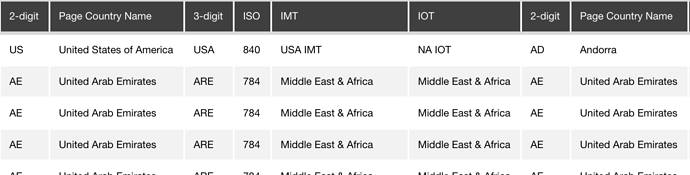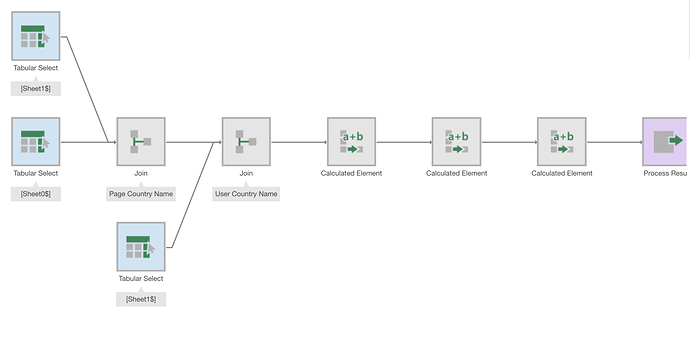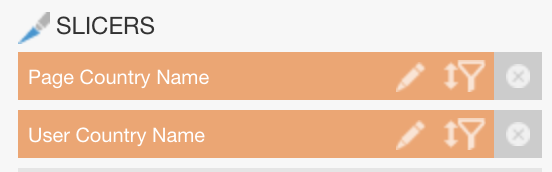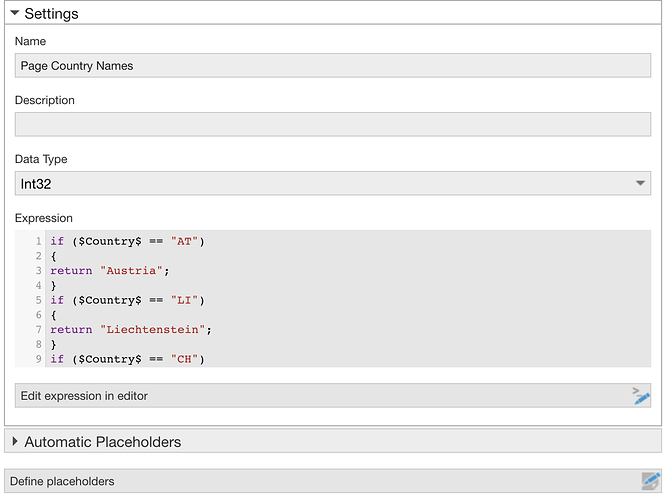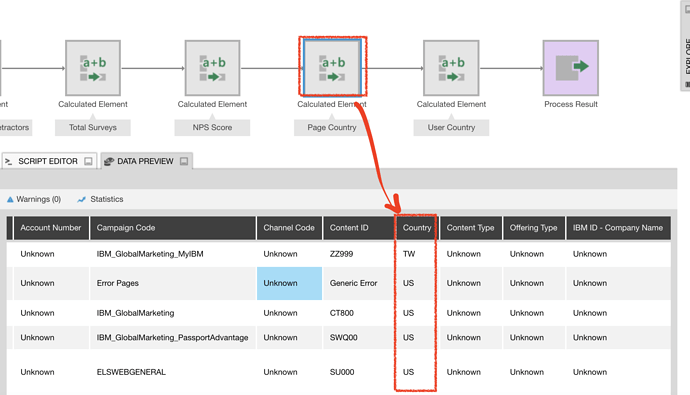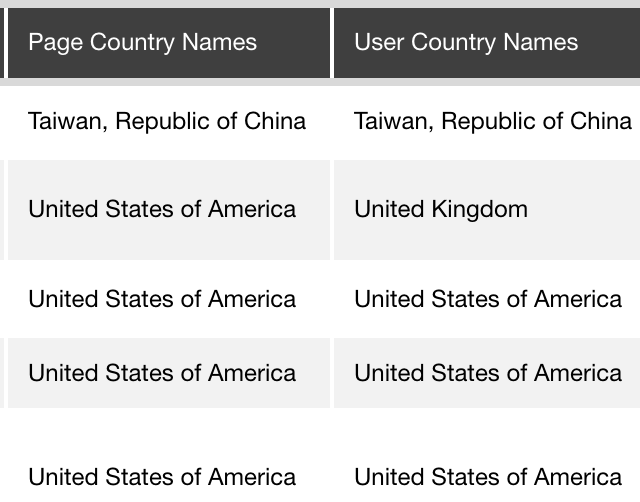Hi,
I’m looking at web-based data based on countries.
There’s two types of data I’m looking at: User Country & Page Countries.
Currently on my source data, there are columns that contain a corresponding country code for the User Country & Page Country (i.e. if a user from the United Kingdom is visiting a page in the United States, their respecting User Country & Page Country codes would be UK & US).
This is difficult for the user of my dashboard, as they would rather see the actual country names instead of the codes, so I created a spreadsheet that has the Country codes assigned to the country name, and am trying to join.
The column for the Country spreadsheet with the Country name is simply called “country name.”
When I do a join with the spreadsheet on the names, I’m able to see the Country name come in the filter dropdown, however, when connecting filters with my metric sets, I am unable to have a dropdown that is separate for user/page country.
I tried to combat this by creating 2 spreadsheets, one for user & one for page, but I’m still having the same issue on the dashboard, i.e. when connecting filters, the User Country filter will correspond to Page Country filter on the metric set, after having the Page Country filter connect to the Page country name.
Looking for help on this…