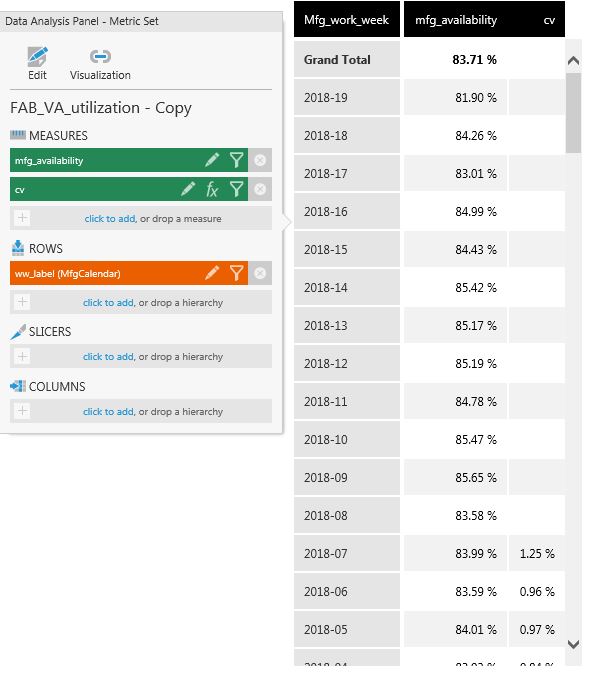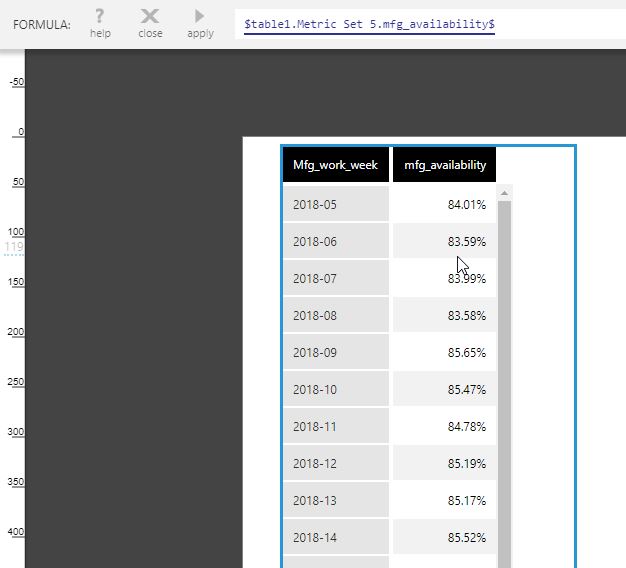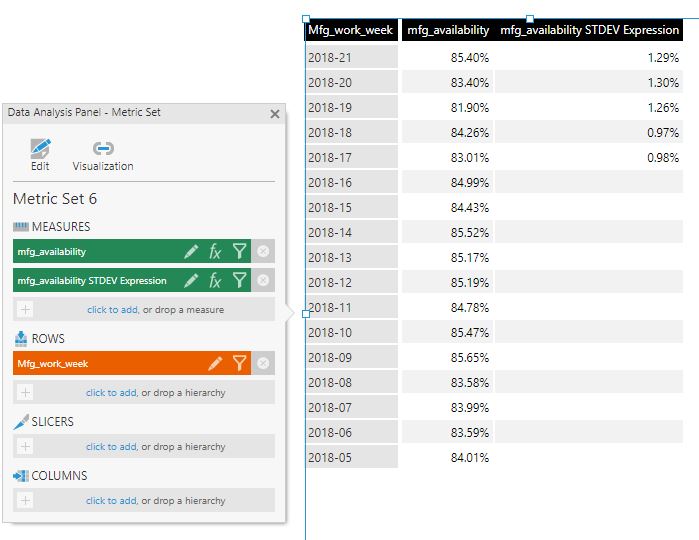Hello all,
I' m tring to calculate the STDEV and the MOVAVG of a measure along a hierarchy MfgCalendar which is sorted in descending order on every level (as my customes want to see more recent data on top of the table)
but I cannor get the values for the latest weeks
Thanks, Simona