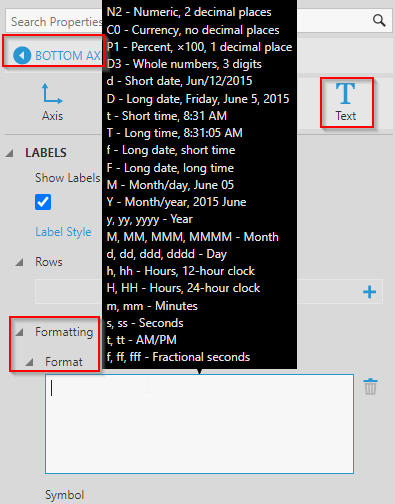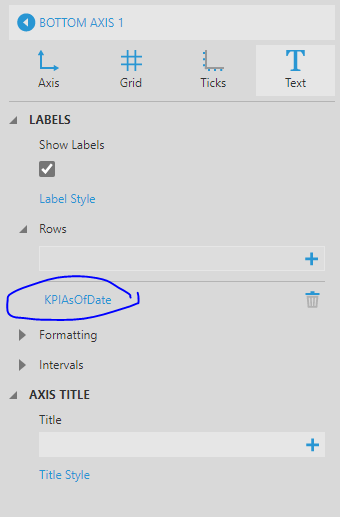I’m showing data that starts and stop in a single day, but want to have the x axis show an entire 24 hour period.
I want the axis at the bottom to run from 12am through 11:59pm.
This is a Range Bar visualization, and the gray bar is created using the timeIn and timeOut dimensions. The Date dimension is at the “Day” level and is being used as a date filter. I don’t currently have an “Hour” level available to me for the Date dimension. Would that enable me to get a 24 hour x axis?
I read here about handling missing data, but I didn’t see how that applied in this case: https://www.dundas.com/support/learning/documentation/analyze-data/handling-null-data-points
I don’t currently have any measures in the metric set, nor do I think I have a need for one. I’ve tried adding the available measures but didn’t make progress that way.
Thanks!