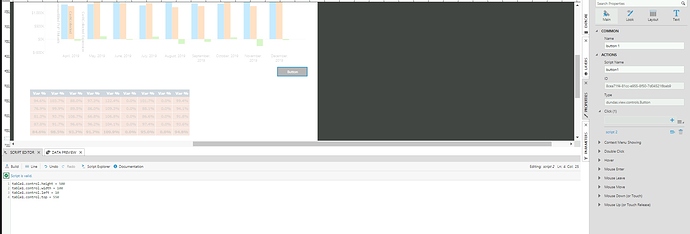HI,
Had a quick question - say you have a scenario where you have 4 components on your dashboard (ie 4 rectangles/squares: grid, chart, grid, chart). I want to be able to maximize across the entire screen each of these components. The way I have been doing it is via icon/image/button on each component where once it is clicked on I do the Hide/Show Layer functionality. I do not like this approach as in the ‘maximized view layer’ I am making a copy if the original grid/chart and passing the dame filter values. Iow, does anyone have some kind of JavaScript that I could use to maximize my original grid/chart size on a new layer/page. Thinking if my original grid/chart size is height=500, width = 250, top=10 I’d like to click on a button/image on this chart and once clicked on, maximize the size of it so the new, maximized grid/chart would b something like height=900 width = 500 top=10?
Not sure if I am going right about this issue but thought someone in here could have had the same/similar issue that they have come across?
Thank you in advance.
-Semir