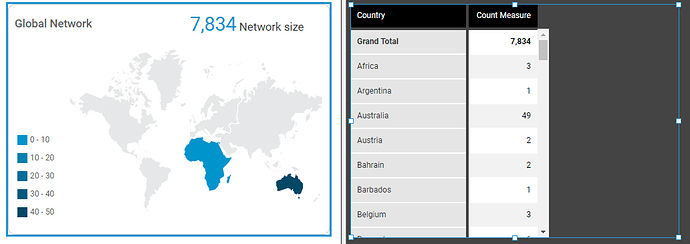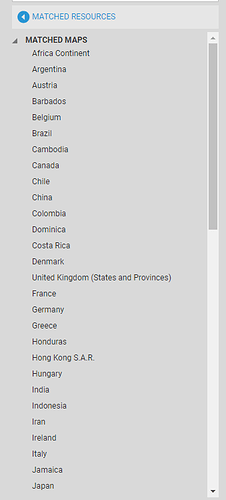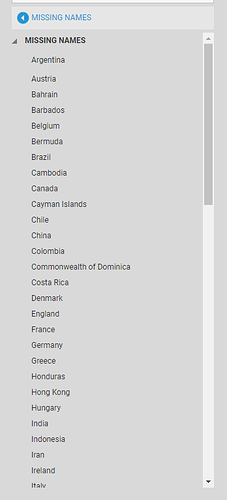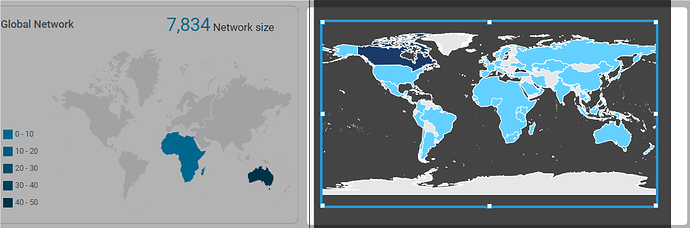Dear community,
please help.
when I drag the map from the data visualization tab and then inserting the data I’m getting on the data preview all the data and it’s correct but on the map itself I’m getting only small numbers,
all the data is validated and the country names are correct.
please see the screenshot below.
another bug i saw on the matched maps tab on properties i saw the match resources and all the contries are there, but when i press missing names all the contries are there too.
you can see Canada in both of the tabs.
please see screenshot below :
Another problem I have is when I use the map of the world continent I’m getting all the data correct, please see the screenshot below.
can you help me to figure out what is wrong?
I think maybe the Dundas map needs an update or something because the data is correct so I don’t know what is the problem.