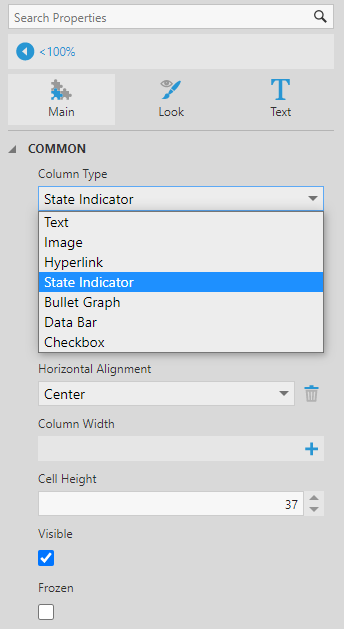I’m trying to reproduce this display:

I’ve decided that the categories and overall score (on the left) can be done separately and added when I build the dashboard.
What I’m having trouble with is reproducing the data representation on the right. The intent is to have a box showing the number of audits that received a 100% score, with blue for the box, and a second box showing the audits that got less than 100% with their average score and the number of audits in a gray box.
I’ve been able to produce a single box for each day (I assume I can group later by week):
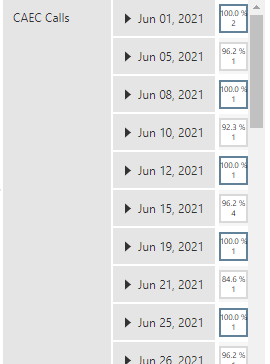
However, some of these days have 100% audits as well as <100% audits, so I want to show two boxes.
Is there a way to break these out? Create a 100% column and a <100% column?
Thanks!