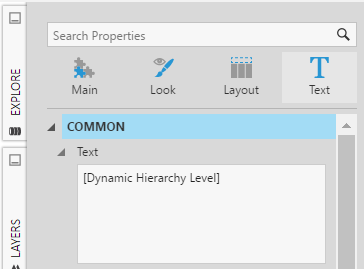The property you are looking for is in the Text tab of the Axis properties.

However, this property takes only static text. You will have to use a script to change it based on the dynamic element.
As an example, you can add the following script to the Parameter Value Changed action of the Dynamic Element Filter.
In this script, the unique name of the item selected in the filter will be set as the X axis title. However, you can use the commented part to set your own custom text based on what is selected.
// Returns a view parameter with matching name
var baseViewService = this.getService("BaseViewService");
var myParameter = baseViewService.currentView.control.viewParameters.filter(function(item) {
return item.name === "viewParameter1";
})[0];
// Set the bottom axis title to the unique name of the item selected in dynamic element filter
chart1.control.xAxes[0].title = myParameter.parameterValue.uniqueName;
// You may define your own custom text for each case, the commented part below is just a sample
/*
if (myParameter.parameterValue.uniqueName=="ProductID") {
chart1.control.xAxes[0].title = "Custom Title Name"
}
else {
chart1.control.xAxes[0].title = "";
}
*/