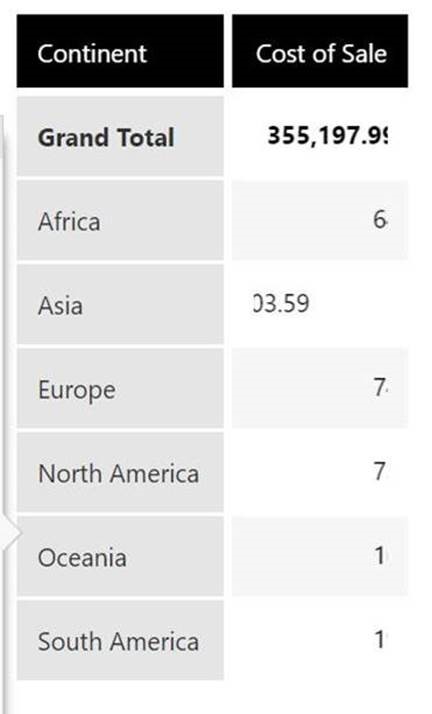Quick tips from our Trainer @mark.barciak to help you get the most out of Dundas BI!
Custom Column Text
When working with a Table, you’ll be able to enter custom text by editing the Custom Text property of a Text Column!
Simply select the column from the table’s Properties (or click on the column and then navigate to the Properties tab). Jump to the Text category and find the Custom Text input area. Enter whatever you want, include HTML content.
This one has the marquee being applied to it, which is why the number are all of out sync. Pretty neat, right?
#90sWebDesign
Should be worth mentioning, this won’t work for Row Header Columns – only a standard column.