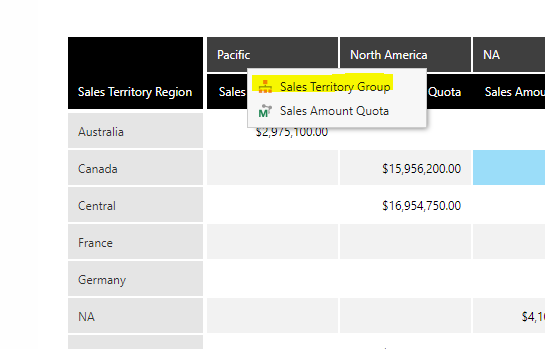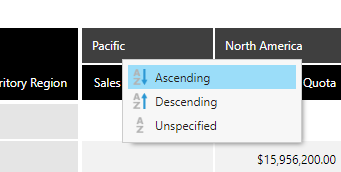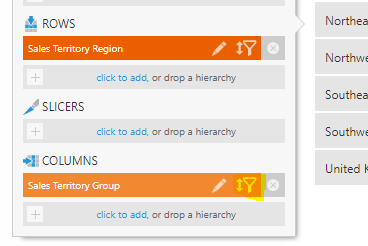It seems like whenever I put a hierarchy into the column category of a metric set onto a data table, dundas forces the heirarchy member names / column headers to display alphabetically. Is there a way to change the column header order?
I am using an OLAP datasource, if that makes a difference. No data cubes here.