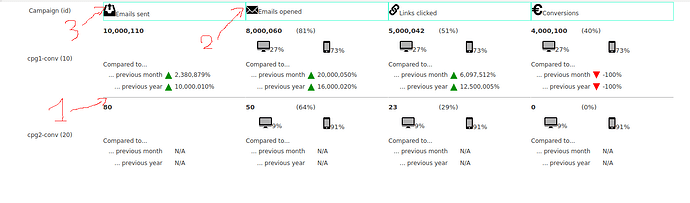Hi,
I have a small multiple which I am trying to style, Specifically, I am trying to have a grey bar separating each row including row headers, and have a kind of border around the header row (but not between header cells).
In this beautiful small multiple:
-
- and 3) should go up to the left
-
- should not exist.
Those borders are actually 2 different types of borders:
- the grey one (2) is a
row separator linefor the small multiple main cell. How can I have it extend to the header row? Or how can I set the same to the header row? - the green one (1 and 3) is actually the border of the one label taking 100% of the area of the column header cell. I could do the same to the leftmost label in the header, but the issue of left and right borders still remains. Is there a way to disable right and left borders?
Cheers,