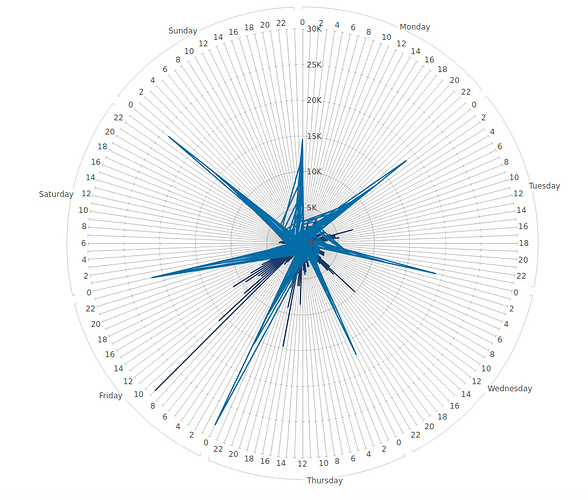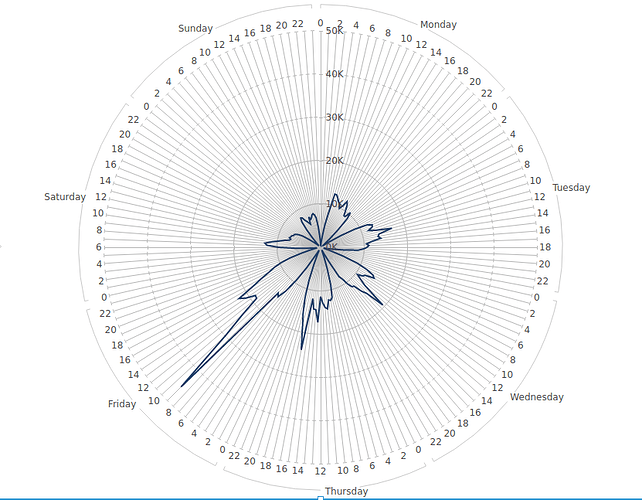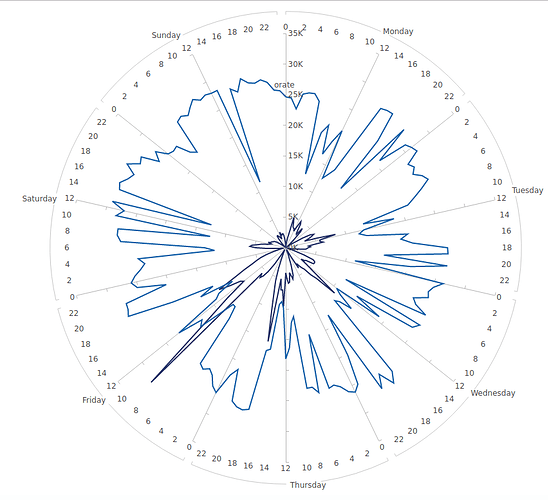I have a data set (related to sending and opening messages) with 4 columns:
- 2 dimensions:
– send_date
– open_date - 2 measures:
– open count (makes sense when related to the open date)
– open rate (makes sense when related to the send date)
I am looking at weekly patterns, so I am trying to build a radar chart with the day of the week/hour of the day in the angular axis.
It works very nicely when I display only one of these data.
I am trying to have both measures (open count vs open date as well as open rate vs send date) on the same graph. They will both have different radial and angular axis (although the angular axis will conveniently look the same). Is it at all possible?
What I did:
- In the data analysis panel
– add open count and open rate as measures
– add sent and open dates as dimensions - In the visualisation panel:
– have series 1 with only open count and open date
– have series 2 with only open rate and send date
– only 1 angular axis has labels (but both series using their own axis)
and this is the result:
This was what I had with only 1 series:
The differences are:
- now instead of joining each data point to make a nice looking shape, it seems that all data points are bound to 0
- the light blue (series 2) does not look like anything, with data which seems to cross the circle.
Is what I am trying to do at all possible? If so, what am I doing wrong?